Quick Guide
Create Your Picturebook in 5 Easy Steps.
1. Get Your Pictures Ready.
- Organize and determine which pictures you would like to use to create your picturebook.
- Create a folder with these pictures and save it in a location of your choice.
- Do not move or rename pictures while working on your project, as MyPictureBook Designer does not make a copy of your pictures within the software.
|
|
2. Choose Your Book Size & Style.
- Open MyPictureBook Designer from the start menu or by double clicking on the shortcut key on your desktop.
- Click on create a new project and determine the size and style of your book.
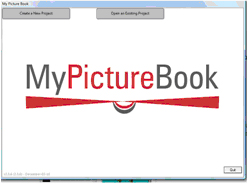
- You can scroll through each product, by clicking on each product you can the see product description and price at the bottom of the screen.
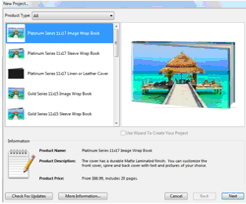
- Product offerings and prices can also be found on our website at https://mypicturebook.ca/product.php
3. Add Your Pictures.
- Click add on the left panel in the main window to bring in pictures for your picturebook.
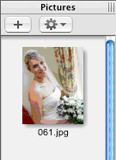
- Browse to where you have saved the pictures for this picturebook.
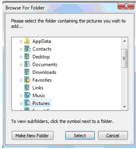
4. Create Your Picturebook.
- The pre-designed page styles are the easiest and quickest way to start building your book or you can create your own.

- You can drag in template from the page layout library and then drag in one of your pictures to populate the frame.
- Double clicking on the picture opens a crop tool where you can crop the picture to the image you want to use.
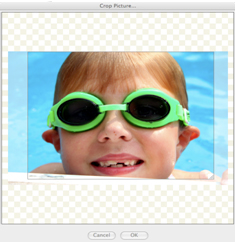
- You can design each page the way you want by applying different backgrounds and other special affects from the other libraries below in the main window.
- You can further manipulate your images using the Inspector panel on the right of the main window.
5. Order Your Picturebook.
- Once you have completed your book, click on the shopping cart icon to order your pictureBook and follow the instructions to complete your order.

|